FREE ALLISON DOC Software: Diagnostic Reports on ALLISON Transmission
Diagnostic Reports
 |
| Figure 1.1 - Diagnostic Reports (Reports) |
The Diagnostic Reports contain the Transmission information displayed in ALLISON DOC. The User can select the data to save or print in these reports.
Saving Diagnostic Reports
1). Connect ALLISON Transmission using ALLISON DOC Software. Read More: How to Connecting ALLISON Transmission using ALLISON DOC Software.
2). Select Diagnostic Reports from the Reports menu. The Report Sections window will displays.
2). Select Diagnostic Reports from the Reports menu. The Report Sections window will displays.
3). Type a Customer Name and any relevant comments you might want to add as references.
4). Select any or all of the available Report Sections to save.
4). Select any or all of the available Report Sections to save.
 |
| Figure 1.3 - Customer Name/ Comments/ Customize Your Report |
6). Type a unique name for the report.
7). Click the OK button - the report is saved under the name typed in the Report Name dialog box. Note: Reports are saved at C://Users/Public/Public Documents/Allison Transmission/Allison DOC For PC - Service Tool/Reports/
7). Click the OK button - the report is saved under the name typed in the Report Name dialog box. Note: Reports are saved at C://Users/Public/Public Documents/Allison Transmission/Allison DOC For PC - Service Tool/Reports/
→You don't have to exit the Report Sections window to display a report on the screen.
Displaying Saved Diagnostic Reports
1). Select a report from the drop-down list of Saved Reports.
 |
| Figure 1.5 - Select One/ Saved Reports |
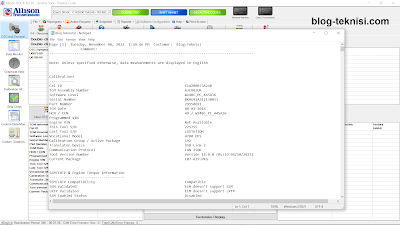 | |
|
Read More:
Blog.Teknisi


0 Response to "FREE ALLISON DOC Software: Diagnostic Reports on ALLISON Transmission"
Post a Comment