Caterpillar ET Software: Online Licensing
Licensing
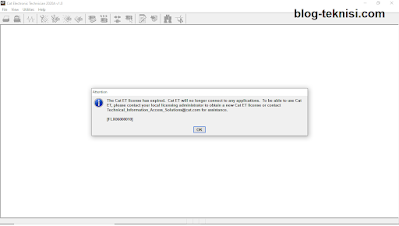 |
| Figure 1.1 - ET license has expired (FLX06000010) |
#Purpose
The Licensing dialog box can be used to register the Cat ET or change
the subscription type. There are two different opportunities to license the Cat ET:
→Running the Cat ET without an active license.
→Selecting License Cat ET... from the Utilities drop-down menu.
There are two methods to license the Cat ET:
→Online - This method should only be used
when an Internet connection is or can be established.
→Manual
 |
| Figure 1.3 - License the program now? Click Yes |
#To license the Cat ET online:
1). Select Online as the connection method in the Connection screen of
the Licensing wizard.
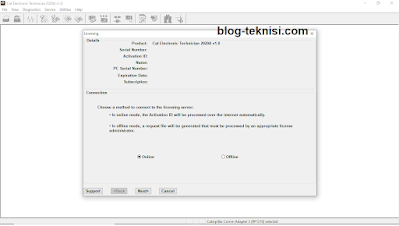 |
| Figure 1.4 - Connection (Online) |
2). Click Next>. The choose Action screen is displayed.
 |
| Figure 1.5 - Action (Activate) |
 |
| Figure 1.6 - Activate (1) |
→The information entered into the Name and PC Serial
Number text boxes should be descriptive enough that they can be used in the
future to identify the license.
 |
| Figure 1.7 - License Details |
5). Click Activate.
 |
| Figure 1.8 - Activate (2) |
6). The License granted. message box is displayed.
 |
| Figure 1.9 - License granted. |
 |
| Figure 2.1 - Expiration Date: 16/2/2023 |
Read More:
Blog.Teknisi

0 Response to "Caterpillar ET Software: Online Licensing"
Post a Comment