SIS - Service Information System
CBT - Component Based Troubleshooting
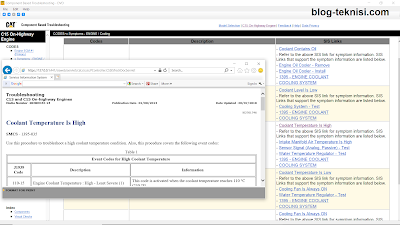 |
| Figure 1.1 - CBT (DVD) |
CBT (Component Based Troubleshooting) DVD can
now be downloaded directly from Caterpillar. The application provides access to
troubleshooting information in a disconnected environment when used with any
current SIS DVD subscription. To download, go to https://dealer.cat.com/stw and select CBT (Component Based
Troubleshooting) Download.
Having CBT
DVD and a SIS DVD subscription installed on your PC allows the Troubleshoot
Code and Troubleshoot Symptom buttons in Cat ET to function correctly when
you are disconnected from the web.
1). Open CAT ET Software: select Utilities - Preferences - Modify...
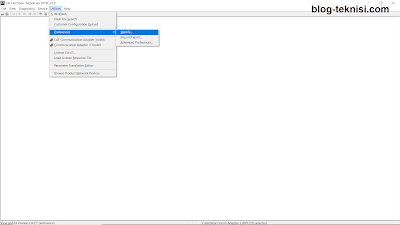 |
| Figure 1.2 - Modify... |
2). Open
CBT and
SIS menu, and settings:
CBT Data Source (to DVD), and
SIS Data Source (to DVD), then click
OK.
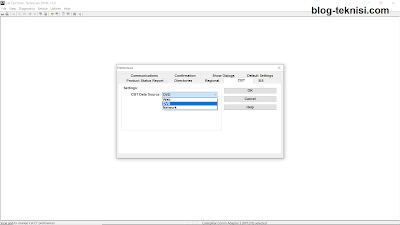 |
| Figure 1.3 - CBT |
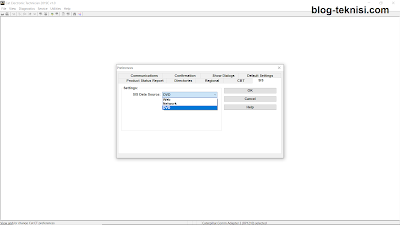 |
Figure 1.4 - SIS
|
3). Using Cat ET Trainer, then try to check the
Troubleshoot Code/
Troubleshoot Symptom from Active Diagnostic/Event Codes. Read More:
TRAINER on Caterpillar ET Software.
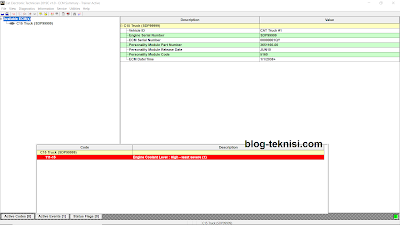 |
Figure 1.5 - Trainer (Event Code: 111-15)
|
4). Select menu: Diagnostics - Events - Active Events.
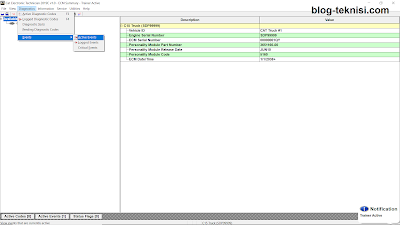 |
| Figure 1.6 - Active Events (Events) |
5). Click on
Troubleshoot Code or
Troubleshoot Symptom.
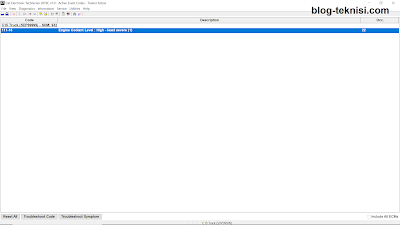 |
Figure 1.7 - Active Events Code (111-15)
|
6). CBT Messages: DVD not found (Please Insert the SIS DVD), or mount image to Virtual Drive - DVDD0003. Once done, click OK.
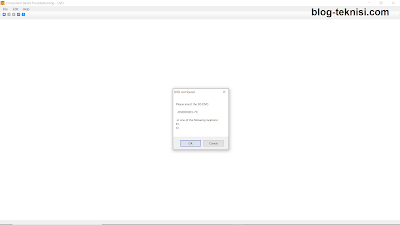 |
| Figure 1.8 - DVD not found |
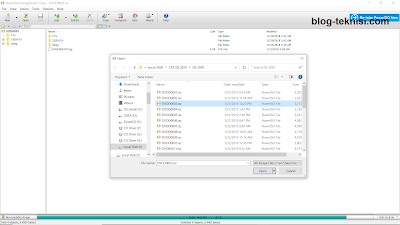 |
Figure 1.9 - Virtual Drive (DVDD0003)
|
7). It will automatically displays the CBT documents based on the Active Code (Codes + Engine).
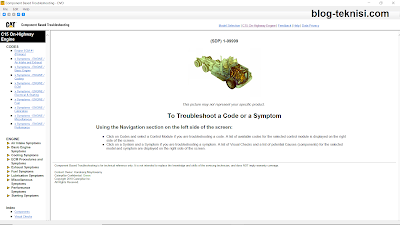 |
| Figure 2.1 - CBT (DVD) |
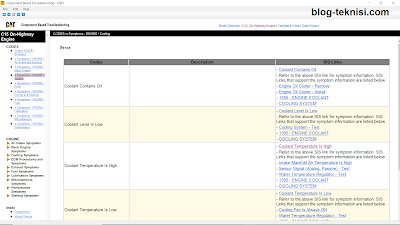 |
Figure 2.2 - Engine/ Cooling
|
Read More:
Blog.Teknisi
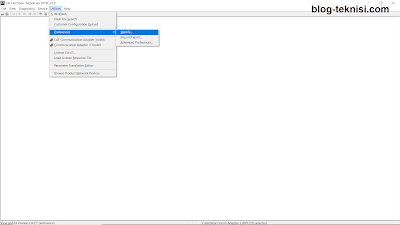
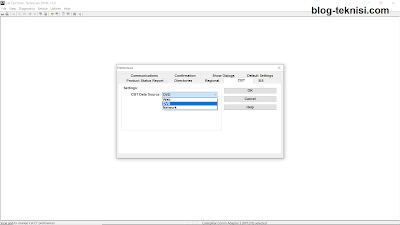
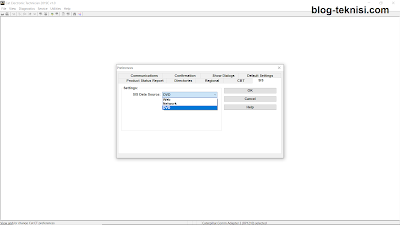
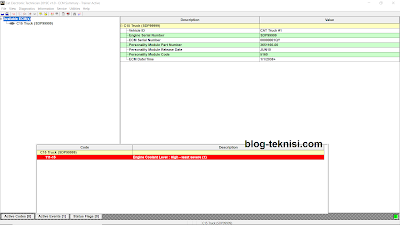
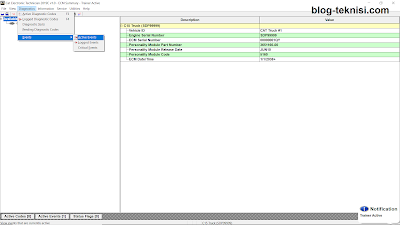
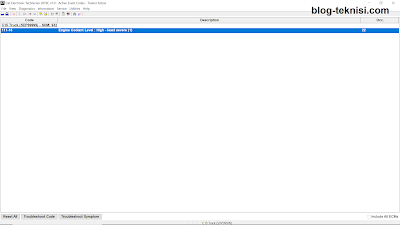
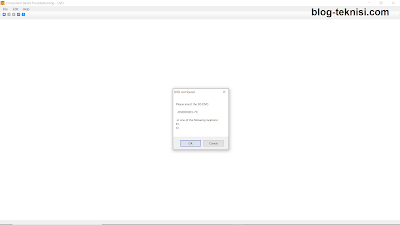
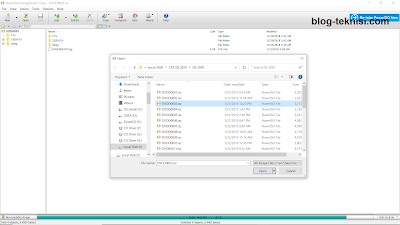
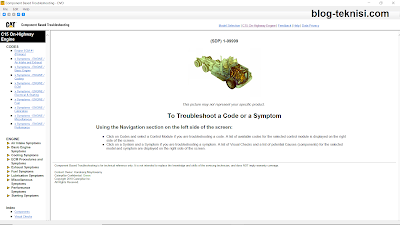
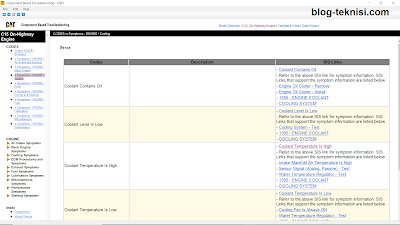
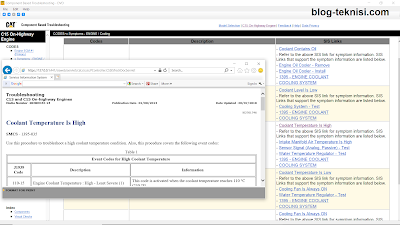
0 Response to "How to Settings SIS and CBT Offline (using DVD or Virtual Drive) on Caterpillar ET Software?"
Post a Comment